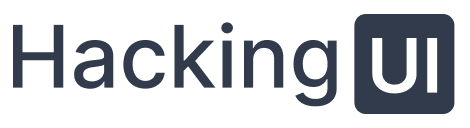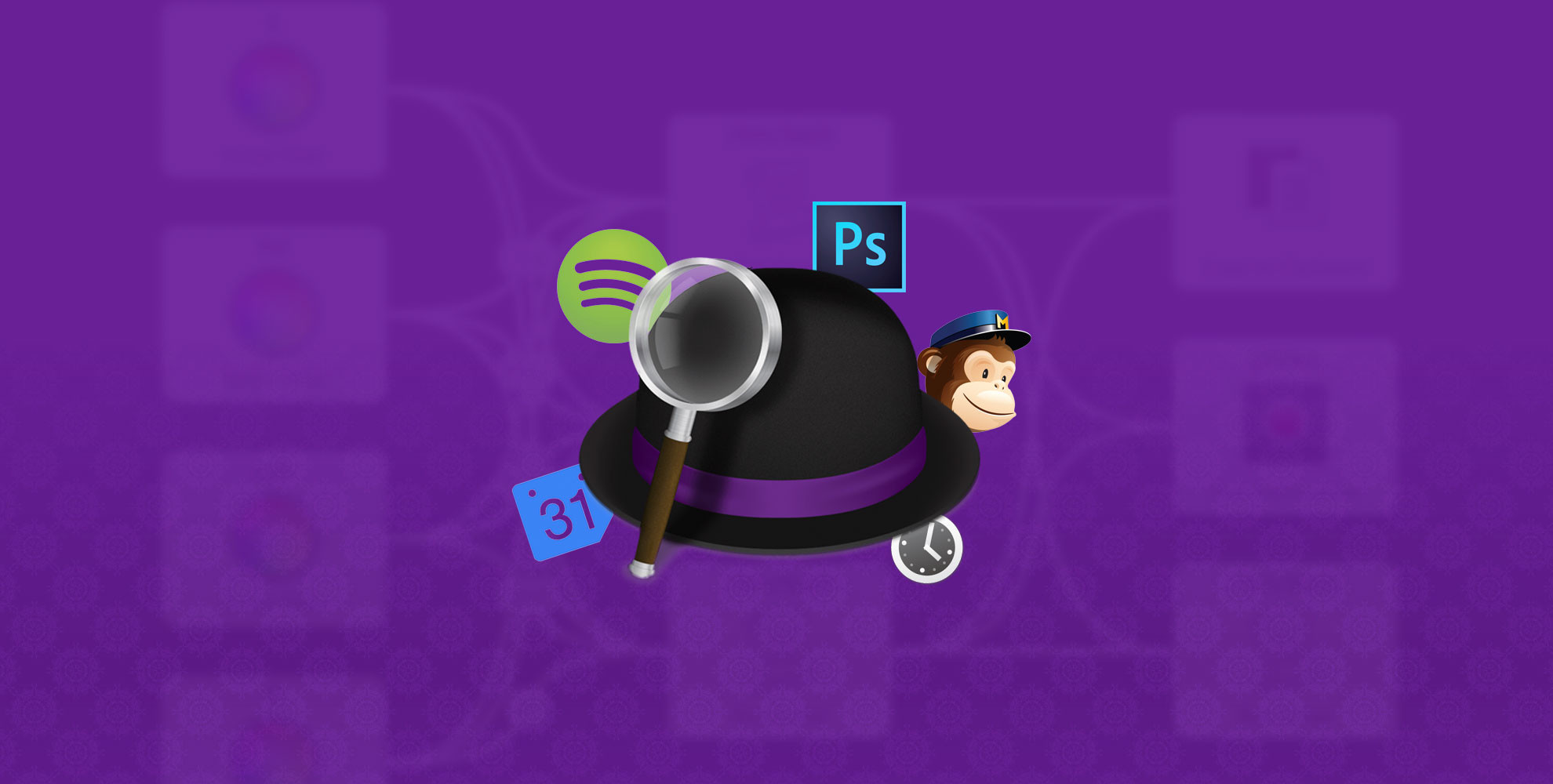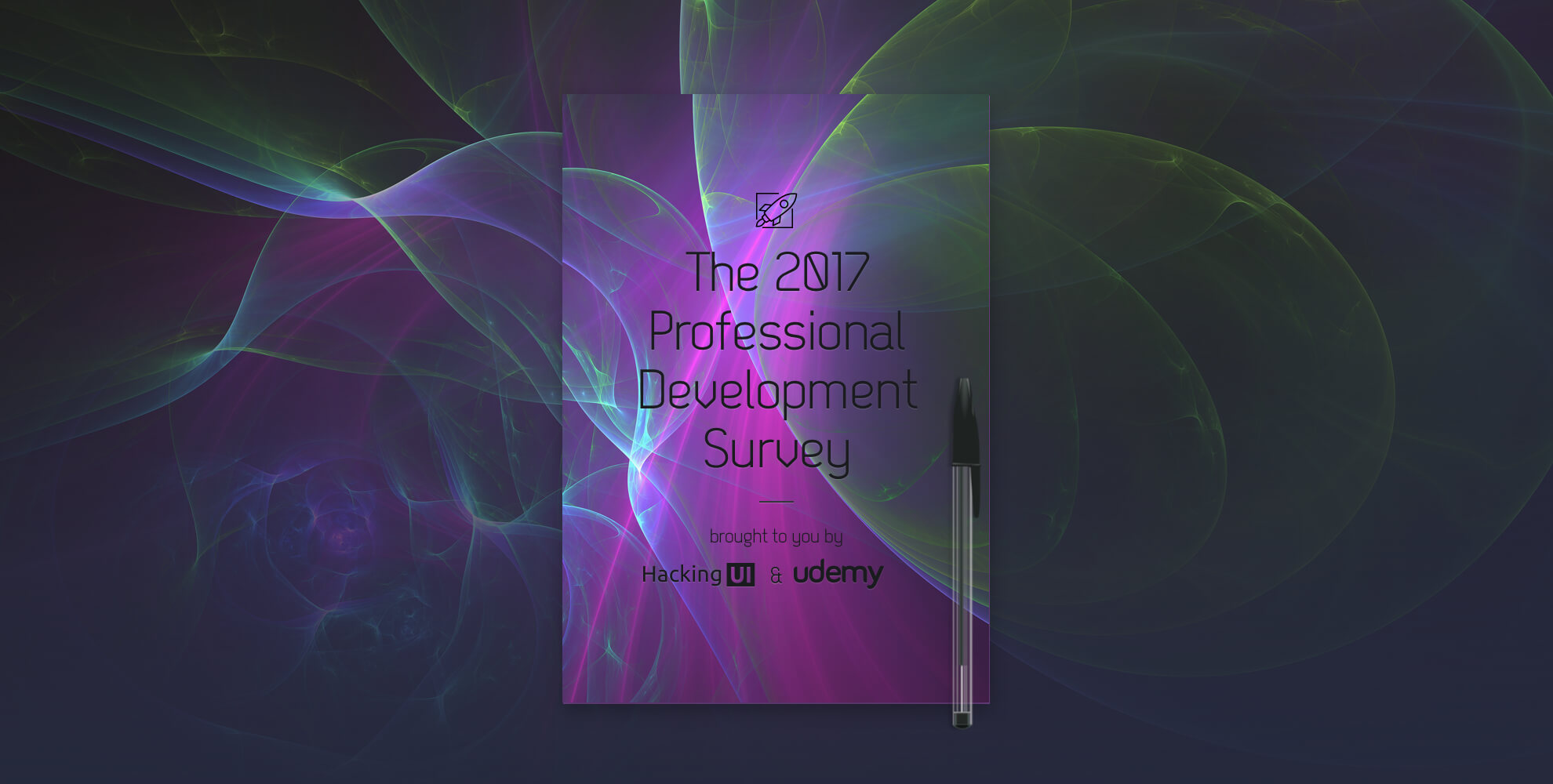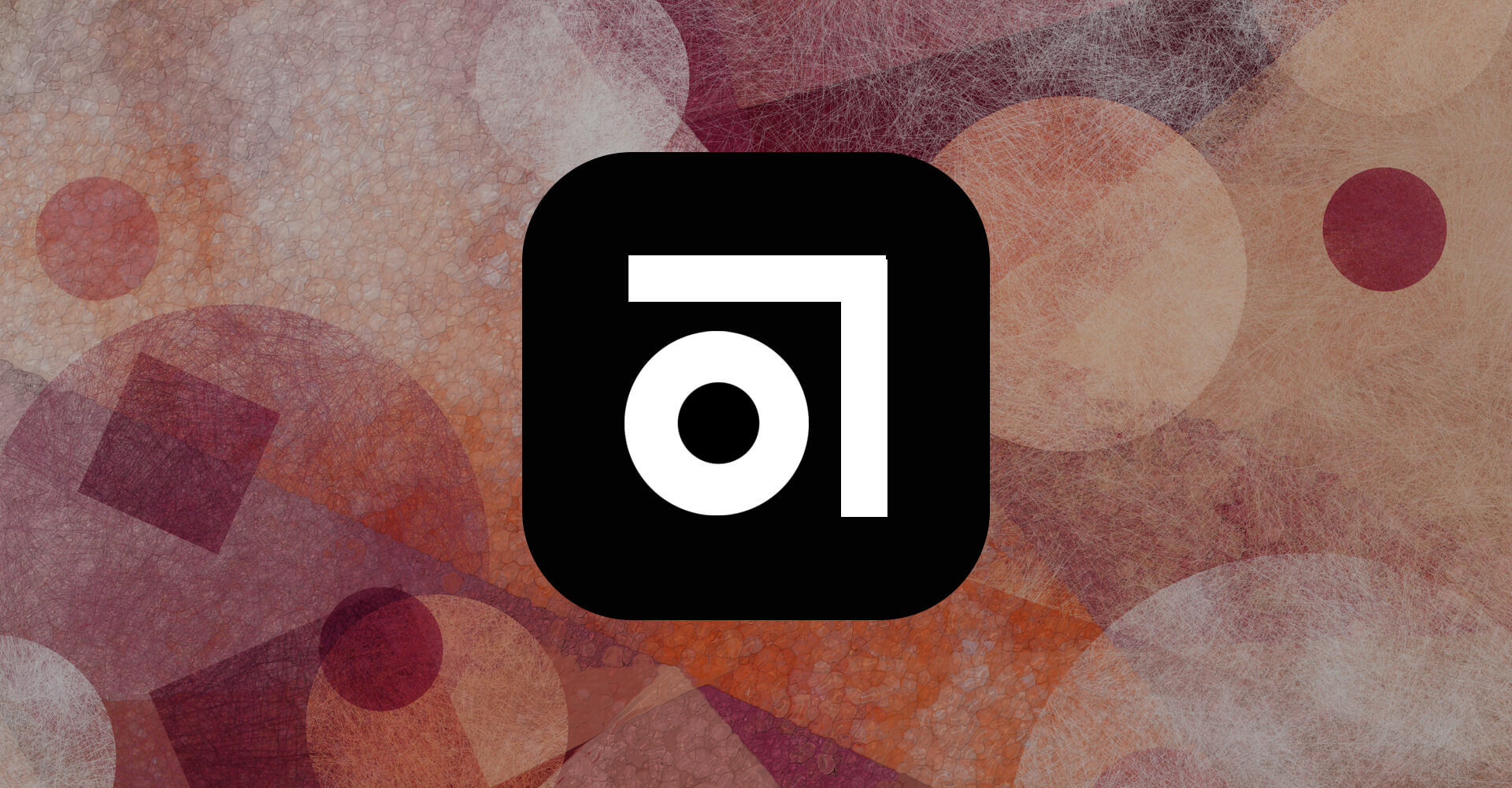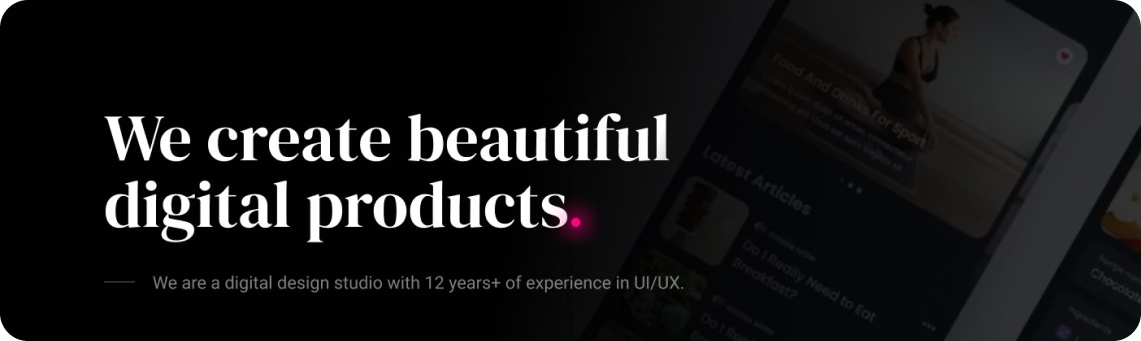I hate clicking, I hate dragging my mouse miles across the screen to reach a small button, and most of all I hate to waste time. My name is Sagi, and I’m a lazy designer.
The day I met Alfred was like the day I met my wife. Maybe that’s an exaggeration but still, I can’t see my life without it. It’s the number 1 productivity booster on my mac by far.
I use Alfred to find files, to launch apps, utilities and websites, to shutdown and restart my mac, to set reminders, and even to monitor my mac activity.
And guess what? Alfred has these incredible and not-so-well-known extensions to it called “Workflows”. Workflows let you launch scripts, control apps on your mac, and are highly customizable. You can create your own workflows and/or download workflows available online for free.
So, I wanted to share with you the following workflows that I made and constantly use. Hopefully these Alfred workflows will save you time whether you’re a designer, developer, online marketer or entrepreneur.
My custom Workflows
Quick add event to Google Calendar
This workflow lets you create events for your google calendar using the “quick add” syntax provided by google. All you have to do is write “cal” before and then use the syntax. Here are a few examples:
“cal meet Rob tomorrow at 4pm at the Street Cafe”
“cal lunch with John at “Taco Tuesdays” Friday 12 pm”
You can read more about the syntax possibilities here & here.
Download “Alfred-Workflow-Add-event-to-Gcal.zip”
[sep]
Keyboard shortcut to launch Photoshop (or any other app)
Dead simple, I know, but also super useful. I did it with CMD+Shift+P. I know you could do this on a mac in about 101 other ways – but a simple Alfred workflow works best for me. You can Right click –> Duplicate the workflow to fit it to whatever app you’d like.
Download “Alfred-Workflow-Launch-Photoshop.zip”
[sep]
Launch any URL in your browser with a keyword
I also made a workflow to launch my Mailchimp Dashboard in a new tab. It’s another simple workflow that saves me a lot of time, and I duplicated it to some other URLs I use every day like my Hacking UI WordPress dashboard and so on.
Here’s the template:
Download “Alfred-Workflow-Open-Mailchimp-dashboard.zip”
Here’s how you create such a workflow on your own (just to demonstrate how easy it is):
1. Click the + on the bottom left of the workflow list.
2. Choose Templates –> Web and URLs –> Open Custom URL in specified browser. (in this stage you can choose also “Open URL with hotkey” which is another great way to quickly launch a URL).
3. Its pretty intuitive from here on:
– Double click the left icon to edit the keyword you want.
– Double click the right icon to edit the URL you want to open. You can also choose a specific browser.
4. You’re all set by now, but if you want you can also double click the name of your workflow in the sidebar list and there you can edit the name of your workflow, add an icon and your details as the author of the workflow.
Here’s a short GIF to show the process:
Workflows I downloaded
Controls for Spotify – by Jeff Johns
I also made a TextExpander keyboard shortcut for it so whenever I type “>>>” I forward to the next song. On Jeff John’s site you can also find other cool workflows such as skype controls & caffeine controls (caffeine is a free app to control your mac’s sleep).
Kill process – by Nathan Greenstein (@ngreenstein)
I use it as an activity monitor for CPU usage, and from there I can easily force quit any process if needed. It’s easier to see all processes on the Alfred UI instead of opening Activity Monitor on your mac. There’s also the workflow Kill Application – by Sebastian Hallum Clarke (and also on his site you can find other cool workflows).
Currency Converter – by Florian Pellet
Might not be as useful if you live in the US, but if you ever work with clients abroad this is a great easy tool. On Florian Pellet’s website you can also find workflows such as Google translate, Evernote commands, BitCoin to Dollars and more.
Timer – by Daniel Bader
I use this one a lot. It’s super simple and by writing “Timer” and then the number of minutes you can easily set a reminder. Its great for anyone using the Pomodoro technique or even if you leave something on the stove and want to go back to work.


Layouts – by Greg Allen
Simply create keyboard shortcuts to control window positioning. Its a replacement for all those apps that re-arrange windows on your screen.
Colors by Tyler Eich
This is extremely useful for front end developers. It simply converts color formats. Meaning if you paste any color code into your Alfred UI this will give you the translation of this color in different formats and then by choosing any of them it copies it to your clipboard for easy pasting.
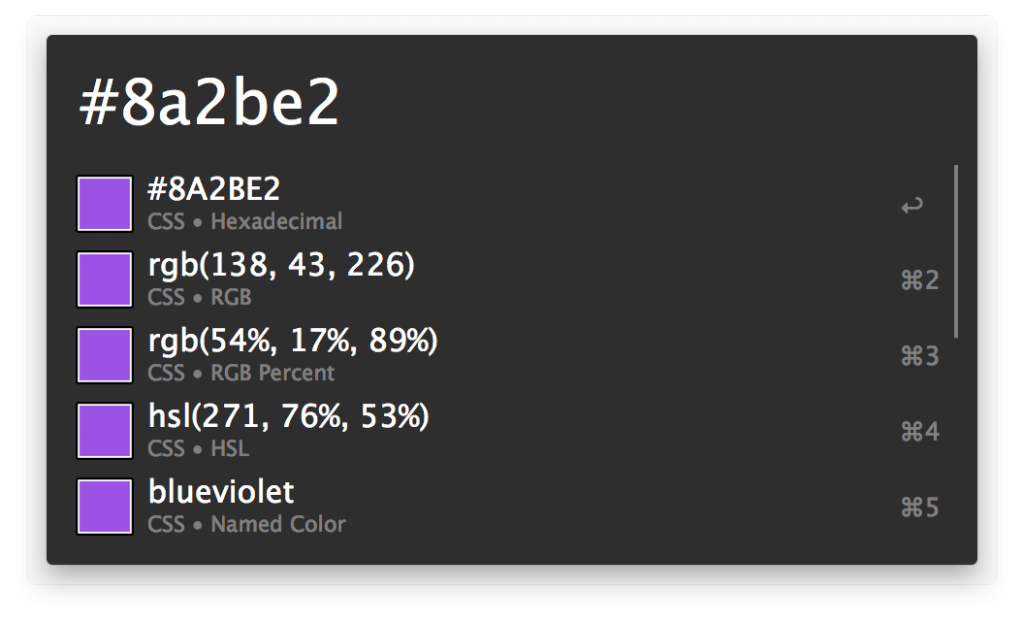
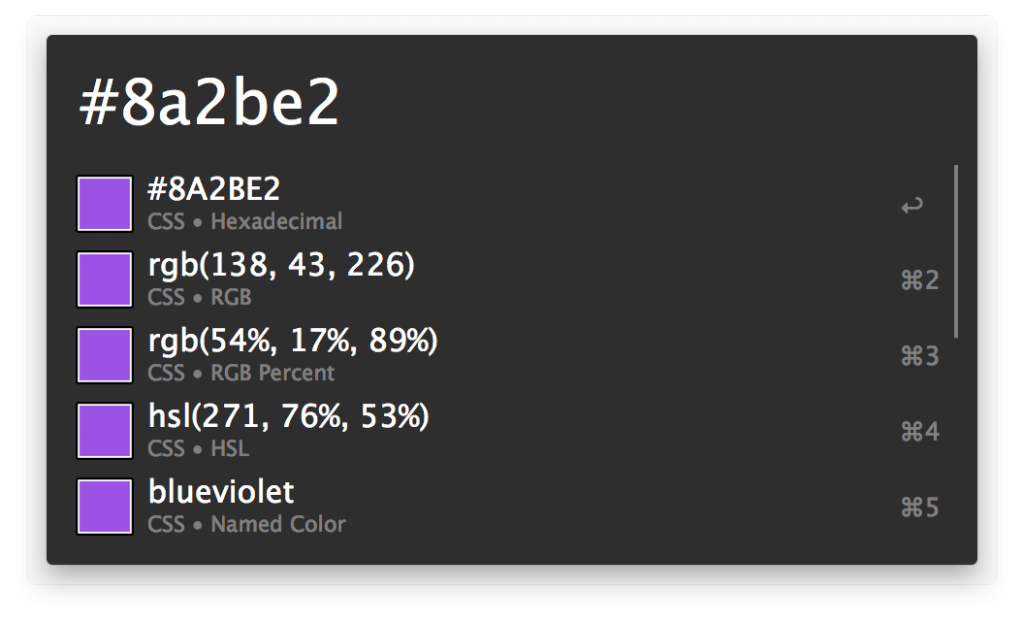
[sep]
And for dessert
I created two clean and flat Alfred themes that you’re welcome to download and use or even tweak to your own taste.
Clean
Download “Clean-Alfred-Theme.zip”
[sep]
Dark & Clean
Download “Flat-Dark-Clean-Alfred-Theme.zip”
[sep]
Have any cool workflows that you use? Got any ideas for workflows you’d love to see? Let me know in a comment below.